Coordinates Field
Last modified: January 14, 2025
Introduction
The Coordinates Field in Gravity Geolocation allows you to capture precise latitude and longitude values directly within your Gravity Forms. This field is ideal for mapping, spatial analytics, or any location-based service that requires accurate geolocation data.
Designed for seamless integration, the Coordinates Field synchronizes dynamically with the Geocoder Field and other Gravity Geolocation fields, ensuring reliable and up-to-date location inputs for your forms.
Configuring the Coordinates Field in Gravity Forms
Use the settings below to customize the field to suit your Gravity Forms requirements. These options include synchronization with the Geocoder Field, label customization, and placeholder settings.
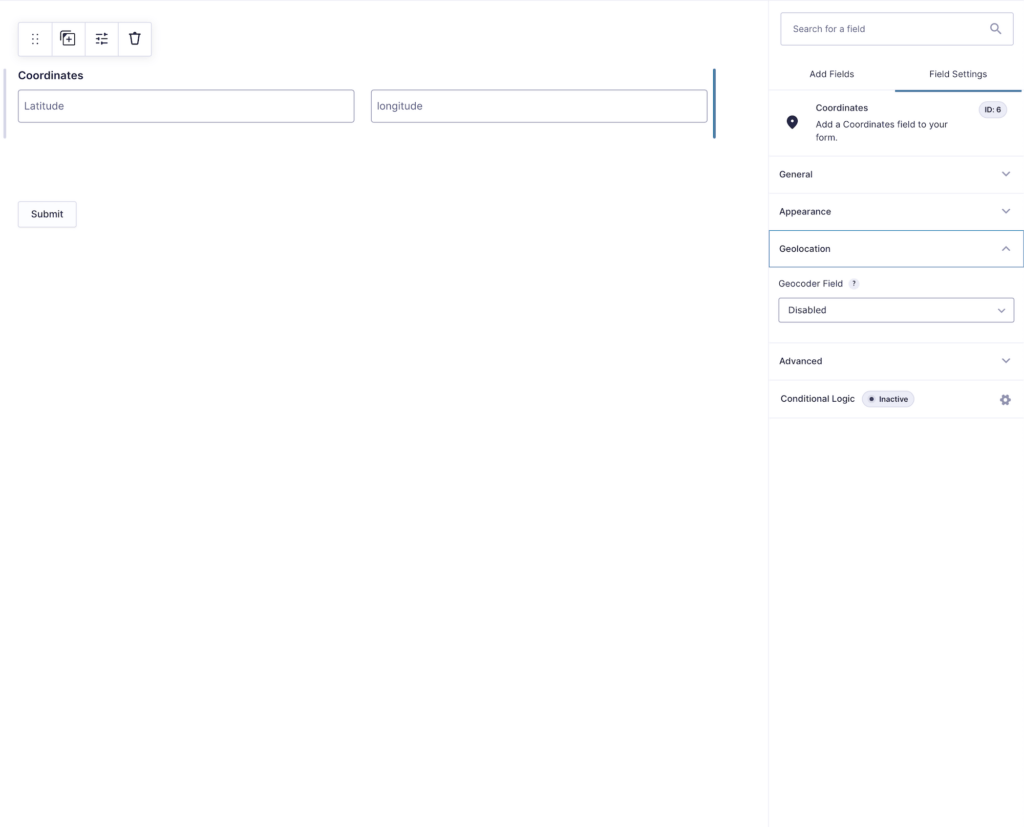
Setting Up and Using Gravity Forms Coordinates
Set up and use this field to capture location data in your forms:
- Add the Coordinates Field: Insert the field into your form using the Gravity Forms editor.
- Link to a Geocoder Field: Select a Geocoder Field to synchronize latitude and longitude values dynamically.
- Configure Field Options: Adjust the field settings, including labels, placeholders, and synchronization preferences.
- Test Your Configuration: Preview and test the form to ensure the Coordinates Field captures and updates values accurately.
