Directions Panel Field
Last modified: January 14, 2025
Introduction
The Directions Panel Field in Gravity Geolocation allows users to view step-by-step driving directions or navigation details generated by the Directions Field. This field provides a clear and organized display of the calculated route, enhancing usability for route navigation and distance-based services.
The Directions Panel Field does not require additional geolocation configurations. It acts purely as a display element that links to the corresponding Directions Field to show calculated directions.
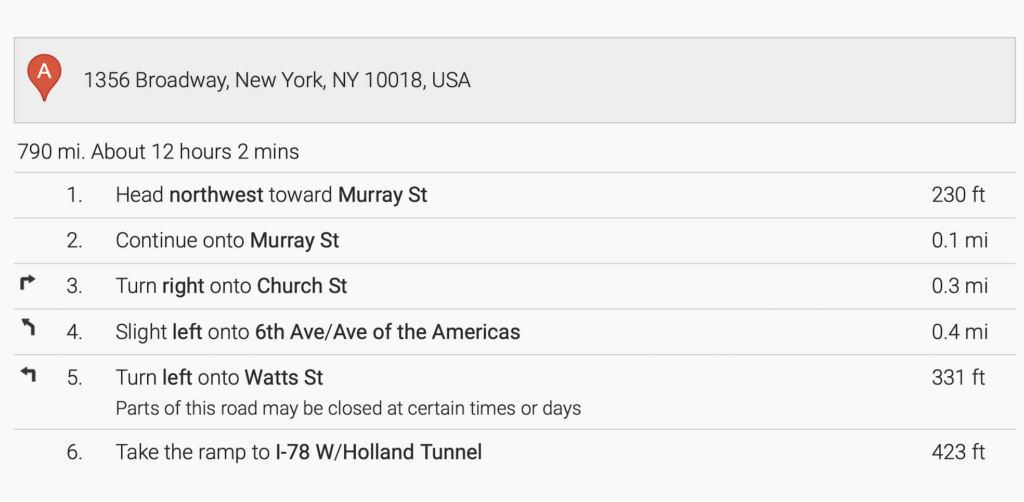
Overview of Directions Panel Field
The Directions Panel Field is straightforward to implement and requires minimal setup:
- It serves as an output field to display detailed driving directions or navigation steps.
- Add the Directions Panel Field to the form and link it to the Directions Field under the Directions Panel Field option within the Directions Field settings.
Setting Up and Using the Directions Panel Field
Follow these steps to configure and use the Directions Panel Field effectively:
- Add a Directions Field: Insert the Directions Field into your form using the Gravity Forms editor. Configure it to calculate routes and display driving directions.
- Add the Directions Panel Field: Drag and drop the Directions Panel Field into your form layout from the Gravity Forms field options.
- Link the Directions Panel Field: Open the settings for the Directions Field and assign the Directions Panel Field under the Directions Panel Field option.
- Test the Form: Preview the form and test the functionality by entering start and destination points in the Directions Field. Verify that the step-by-step directions display accurately in the Directions Panel Field.
