Installation and License Activation Guide
Introduction
The Gravity Geolocation installation guide walks you through the steps to equip your Gravity Forms with powerful geolocation capabilities. Learn how to install the plugin and activate your license key to unlock its full potential.
his guide provides a comprehensive walkthrough of the Gravity Geolocation installation and license activation process.
Note: Activating your license key is required for the plugin to function fully. While the plugin will continue to function with an expired key, a valid key ensures access to updates and support, keeping your plugin secure and up to date.
Step-by-Step Guide to Installing Gravity Geolocation
The Gravity Geolocation plugin is installed just like any other WordPress plugin. Follow the steps below to complete the installation process with ease.
- Download the plugin as a ZIP file from your Account Page under the "Downloads" tab.
- Log in to the admin dashboard of your WordPress site.
- Navigate to the Plugins page and click the Add New button.
- Click the Upload Plugin button.
- Select the plugin ZIP file you downloaded in step 1 and click Install Now.
- Once the installation is complete, click Activate Plugin to enable the plugin.
Activating Your Gravity Geolocation License Key
After installing and activating the plugin, activate your license key to ensure the plugin functions correctly and to access updates and support.
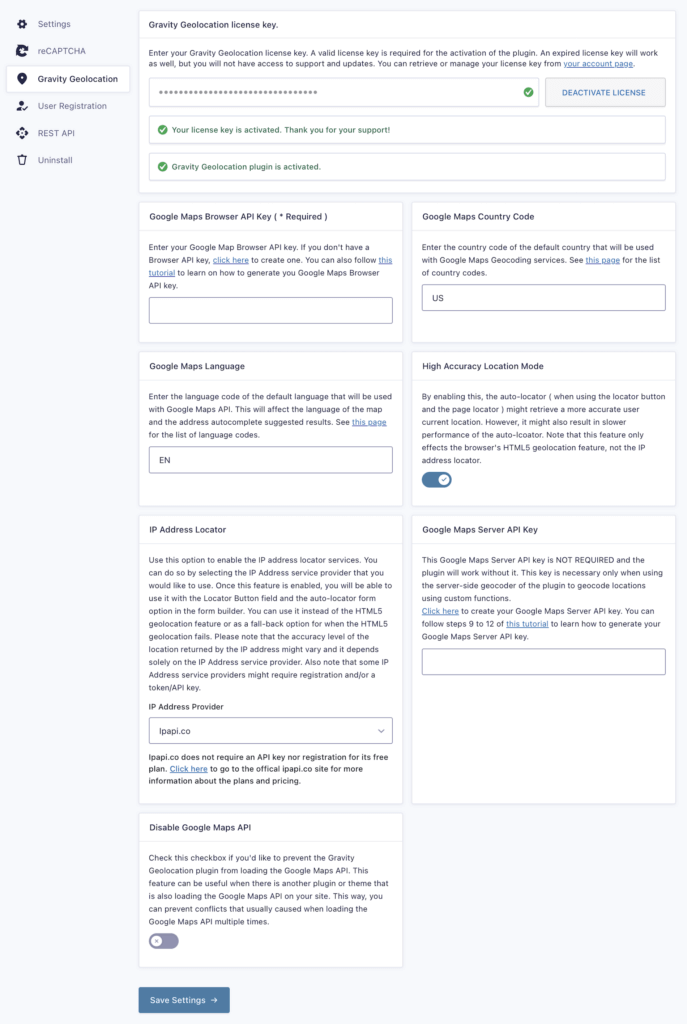
Go to the Gravity Geolocation tab in the Gravity Forms Settings page.
Path: Dashboard > Forms > Settings > Gravity Geolocation tab
Enter your license key in the License Key field. You can find your license key in your Account Page. Need a license? Get one today!
- Click Activate License.
Upon successful activation, a confirmation message will indicate that your license key is active.
Next Steps
After activating your license key, explore the settings page to configure the plugin and start using its powerful geolocation features.
